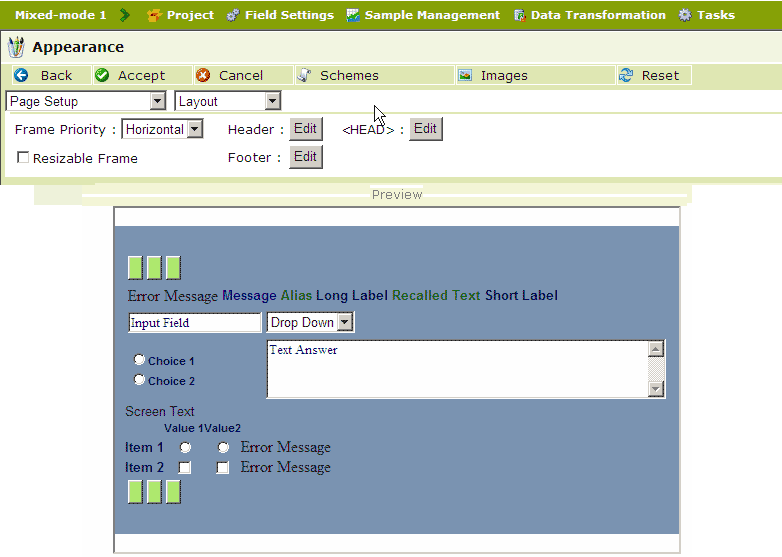
The Appearance configuration page enables you to customize the look and feel of a questionnaire. All of the settings that you make can be saved as a named Scheme which can then be recalled (loaded) and applied to other projects.
Note: Appearance settings are ignored when the questionnaire is deployed under CAPI-Mobile.
The page is divided into two sections. The upper part allows you select an item and to configure the settings of any of its properties. The lower part displays the items in a "survey" window as they will look according the current state of the settings.
|
Menu |
Desciption |
|
Accept/Cancel |
Accept or Cancel any changes that you have made to the appearance settings |
|
Opens up Schemes window for saving or loading a named configuration of appearance settings |
|
|
Opens up the Images manager |
|
|
Reset |
Loads the Command Center's default appearance settings |
The screen-shot below shows the Appearance page once the Edit button in its title bar has been clicked. The Title bar shows that you can Accept or Cancel any changes that you make to the Appearance; it also provides access to both the Schemes manager and the Images manager.
Note: The display is only an approximation of how the scheme will appear. To view the actual presentation of the survey it should be viewed by Testing the survey (questionnaire).
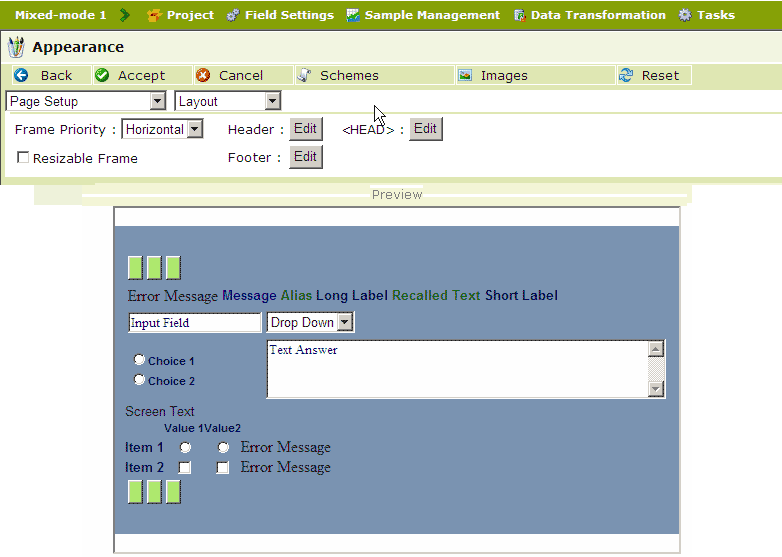
To change the appearance of a questionnaire
Click the Appearance option in the left-hand pane.
In the right-hand pane, select the Item you wish to change. Below is a list of the items available from its drop-down menu. For complete details on the properties and attributes of the item, click on the linked text below.
Page Setup
Navigation Bar - Top/Bottom
Progress Bar
Text Format
Input Field
Text Box
Dropdown List
Radio/Check box
Separator
Grid
Select the Property (of the item) from its drop-down menu (located to the right of the Item field).
Select the Attribute (of the item) to be changed, and set it as desired - following the descriptions accessed by the linked text above.
Accept the changes made to the Appearance.