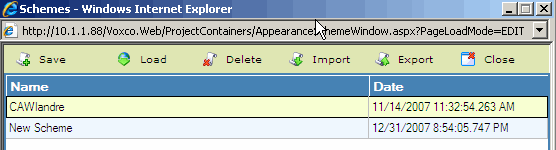Working With Schemes
A Scheme retains a set of properties or attributes. In essence, a scheme is a model or display template for a collection module's questionnaire.
You can create schemes and save them for use on the collection modules of other projects that you wish to have the same appearance.
To create and save a scheme
-
Change the desired attributes of a collection type's Appearance, see Appearance - Overview.
-
Click on the Schemes icon in the Title bar
-
Click on the Save icon in the Schemes List window that appears:

-
When the Save dialog box opens, assign a name and click on the Accept button:

To apply an existing scheme
-
Select the scheme from the Schemes List that appears when you click on the Schemes icon. Click on the Load button in the title bar:
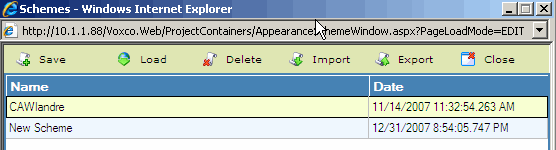
To delete a scheme
Simply select the scheme from the Schemes List (see above) and click the Delete button.
Exporting and Importing Schemes
You can export the scheme which is currently selected in the Schemes List. When you click on the Export icon in the menu bar, you will be prompted to supply a name, and to specify where it is to be saved; it will be saved with a .SCH extension.
Similarly, the Import icon in the menu bar allows you to navigate to a .SCH file and import it as a Scheme. This enables you to store and share Appearance schemes independently of the Command Center.