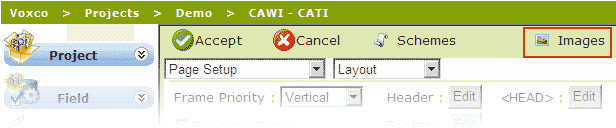
In the Appearance configuration for a collection module, certain items support the use of images (background, buttons etc.). Questionnaires, also, may make reference to specific images to be included in the display. The Image Manager enables you to upload images to the server, and subsequently make use of them in an Appearance configuration or questionnaire.
The Image Manager is accessed from the Appearance page's title bar:
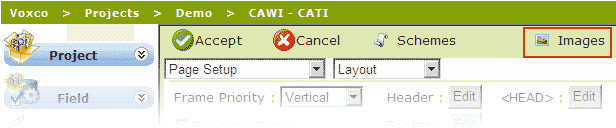
The Image Manager presents a list of images (separated into user-selectable pages), preceded by Context and Category fields:

The library of images on the server is specific to each context which you can choose (if there is more than one) in the Context field. Within each context, images are stored by category (folders); you can create your own categories by clicking on the ![]() button to the right of the Category field. When you create a category, a dialog box prompts you for the category name. Thereafter the category appears in the category drop-down list. When a category is selected, you can delete it using
button to the right of the Category field. When you create a category, a dialog box prompts you for the category name. Thereafter the category appears in the category drop-down list. When a category is selected, you can delete it using ![]() button.
button.
To delete an image, select it in the list, and click on the ![]() at the top of the Images list. When you click on the
at the top of the Images list. When you click on the ![]() at the top of the Images list, a dialog window appears in which you can browse and select images on your PC or network. When you click on the Add button (below the list), a new row is added to the selection list (maximum of 15 rows). When you have selected all the desired images, click on the OK button to upload them to the server: the images are uploaded to the currently chosen Category:
at the top of the Images list, a dialog window appears in which you can browse and select images on your PC or network. When you click on the Add button (below the list), a new row is added to the selection list (maximum of 15 rows). When you have selected all the desired images, click on the OK button to upload them to the server: the images are uploaded to the currently chosen Category:
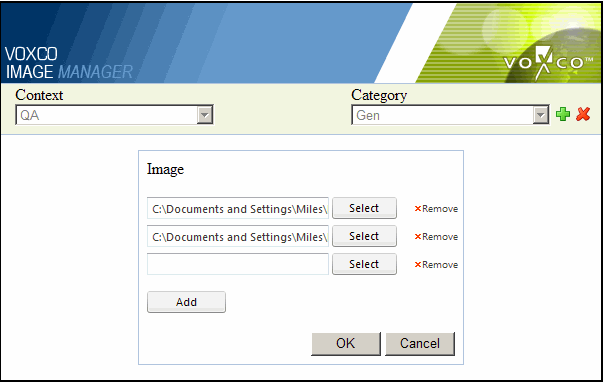
To refer to an image from within a questionnaire the required path is:
\Context\Category\filename.voximg
Note: Image filenames in the image library must be referred to with a .voximg suffix.