The Progress Bar (example below) indicates the amount completed by the respondent or interviewer/agent.
![]()
If you want to modify any of its properties, select the property from the drop-down menu. Change the attributes as described below.
The Layout properties allow you to position the progress bar. Select an attribute and modify it as described in the table below.
|
Attribute |
Modify |
|
Visible |
To enable the progress bar, click this check box. The default setting is checked, that is, enabled. |
|
Location |
This attribute places the progress bar to the left vertical position, top horizontal (default) position, right vertical position, or bottom horizontal position on the page. From the drop-down menu select the desired position. |
|
Alignment |
This attribute allows you place the top progress bar in the center, to the left or to the right of the page. From the drop-down menu select the appropriate alignment. |
|
Start Question/End Question |
If a Start and/or End question is specified, the progress percentage will be calculated using this range. |
The Text property displays the percentage completed and the title of the progress bar. The boxes are checked by default i.e. they are displayed. To suppress display of either one, remove the check from its check box. You can also change the title, "Progress" (e.g., "Completed"), by entering the desired text in the box to the far right.
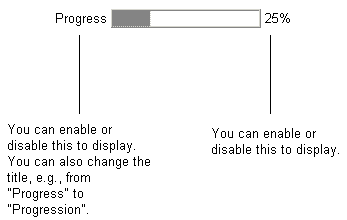
You can change the font, size and color of the percentage completed and title of the progress bar by selecting from the drop-down menus. You can also bold, italicize or underline the text of the buttons by clicking the respective icon.
Select one of the attributes (Progress, Background or Font). From the drop-down menu below the attribute, select a color. If a color you wish does not appear, go to the bottom of the list and select "Custom...". This opens the color palette where you can create a color.
The Size property adjusts the width and height of the progress bar. To modify the width or height enter the desired width or height (in pixels) in the box below the attribute.