
The Quotas Definition page is used for defining strata, managing them, and also monitoring their state of progress during the Field. By default, strata are defined for the global quota. You can also manage quotas by period.
Note: Contact Voxco Support to enable the Quota Tracking By Period feature.
An example of the page is shown here; the basic function of each of the items in it is described below. More descriptive detail is provided in the topics gathered under Managing Quotas. Columns with a blue header give the strata definitions for the global quota. Columns with a green header give the strata definitions for the breakdown period.

Item |
Description |
Accept/Cancel |
These buttons must be used to accept or cancel any changes which you have made in the page. |
Active Quota |
This check-box activates the automatic closing of any stratum when its pre-determined quota is reached. If the box is not checked, there is nothing to stop frequencies (completed interviews) from surpassing quotas. |
Smooth |
Select the Smooth check box to switch to automatic weight calculation mode. This is used only if the strata have been assigned weights. |
Replicates |
Select the Replicate box to limit the number of active cases (call-backs) to the remaining number of completes needed to reach the quota. This option applies only to half-open strata. |
Quotas in % |
When this option is enabled, if you modify the Global Quota (see below) then in each stratum the quota will be adjusted to match its Quota (%). Note: This feature requires that a Global Quota be specified (see below). |
Sample Assignment mode |
Controls the method by which sample subsets can be assigned to interviewers: Group (default) or Role. See Sample Assignment modes. |
Enforce Stratum State in Interview |
This option (enabled by default) terminates the
interview the instant the case is detected as belonging to a closed
stratum whose quota has been reached. |
Allows you to specify a global quota (number of completed interviews) for the project as a whole. |
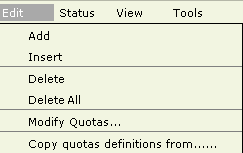
Item |
Description |
Add |
Appends a new stratum at the bottom of the table. |
Insert |
Inserts a new stratum before the stratum currently selected in the table. |
Delete |
Deletes the stratum or strata currently selected in the strata table |
Delete All |
Deletes all strata in a single command. |
Opens a window where you can modify the quota of several strata at the same time. It can apply to all strata, or just those whose Quota cells are currently selected (using the checkboxes in the first column) in the strata table. |
|
Copy Quotas definitions from... |
Allows you to apply all of the quota definitions from another project. |
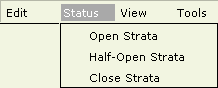
Item |
Description |
Open, Half-Open, Close strata |
These items apply the corresponding status to the strata whose Status cells are currently selected in the strata table.
|
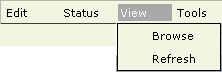
Item |
Description |
Browse |
Opens the Data Browser displaying all the cases in the currently selected stratum. The Filter corresponds to the stratum definition. |
Refresh |
Updates the display to reflect the current status of the strata. |
Quotas by interviewer |
Enables the definition of quotas by interviewer. This option appears only for projects using a CAPI collection module. See Interviewer Quotas. |
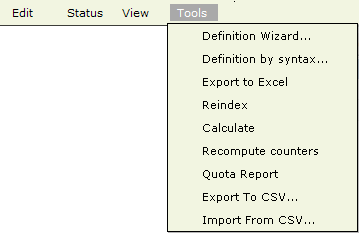
Item |
Description |
||||||||||||||||||||||||||||||||
Definition Wizard |
Opens the Definition Wizard where you can define multiple strata in a single operation. |
||||||||||||||||||||||||||||||||
Definition by syntax |
Allows you to create multiple strata by typing a single expression. |
||||||||||||||||||||||||||||||||
Export to Excel |
Exports the display to Excel. |
||||||||||||||||||||||||||||||||
Reindex |
This command is only for use situations where cases are being released when they should not be, and vice versa. It assigns the blocked or unblocked status to each case according to whether it belongs to any stratum that is closed or to no closed stratum respectively.. Note: The command can be used at any time during the field, even when interviewers are on-line. |
||||||||||||||||||||||||||||||||
Calculate |
This command is only for use when modifications to the strata definitions have been made after the field has been started. It calculates the assignment and status of all cases into their correct strata. It will ensure that the displayed frequencies reflect the current status of the field. Note: You are blocked from carrying out this command while interviewing is in progress. |
||||||||||||||||||||||||||||||||
Recompute counters |
This command is for use when it is suspected that counter frequencies are incorrect. For example, when a quota report shows frequencies which do no match those in the strata/quotas screen. Such situations can arise when there have been system interruptions or malfunctions. It resets the correct counts for unused and completed cases respectively. Note: The command can be used at any time during the field, even when interviewers are on-line. |
||||||||||||||||||||||||||||||||
Quota Report |
Runs the Sample (Quota) Report |
||||||||||||||||||||||||||||||||
Export to CSV... |
The purpose of this feature is to enable the management of strata/quotas in an external application such as Excel; this can be useful for projects with large numbers of strata. Once exported, and modified, the file can be imported again (see below) It exports the currently filtered strata to a CSV file. The file contains one row of comma-delimited data per stratum comprising: Stratum #, Status, Criterion, Label, Quota, Schedule, Group, Weight, Unused, Online, Freq., To DO, %. |
||||||||||||||||||||||||||||||||
Import from CSV... |
The purpose of this feature is enable the use of strata/quotas which have been defined or modified in an external application such as Excel. It imports a CSV file whose first 8 fields must be of the same structure as one created by the 'Export Quota definition to a CSV file' (see above). On importation, The 1st field, Stratum #, is used to identify the stratum which must be updated. If no matching stratum number is found, a new stratum will be inserted. The content of each field is validated, and if an error is detected, the stratum will not be modified or created. If a blank is permitted, the corresponding field will not be updated. On update, the following values are permitted/required:
On insert, the following values are permitted/required:
|
The different options/fields displayed in the Quotas table are described below, starting from the top-left of the window. Columns with a blue header give the strata definitions for the global quota. Columns with a green header give the strata definitions for the breakdown period.
Filter |
|
You can filter the strata/quotas table to only show a subset of the defined strata. There is a choice of three types of filter in the drop-down list:
|
Column/Field |
Description |
||||||||||||
Checkbox |
These checkboxes enable you to individually select one or more strata. The Modify Quotas command described above applies to the currently selected strata. |
||||||||||||
Stratum |
A sequential number that identifies the stratum in the list. |
||||||||||||
The color in this column displays the status of the stratum. Green represents an open stratum; Yellow represents a half-open stratum; Red represents a closed stratum. You can set the status of the stratum by clicking on the cell; or you may selecting several of them at once, and apply the desired status by clicking on the appropriate Status button situated at the top of the table. |
|||||||||||||
Criterion |
This contains the expression(s) that define which cases belong to the stratum. You can edit this expression and its label by clicking on the cell. The expression may have been generated with the Definition Wizard. Note: The project must be stopped in order to be able to modify a criterion. Important: The syntax for Field modules (Quotas, Extract and Browse) is a simplified subset of the valid expressions described in the Design module; described under Filter Expressions in Field Tools |
||||||||||||
Label |
This is the user modifiable label of the stratum. This label will have been automatically generated if the Definition Wizard was used to generate the stratum. |
||||||||||||
Quota |
The targeted number of completed cases to be reached. You can edit this cell by clicking on it. Note: If a Global Quota has been defined, the Quota (%) column will reflect this number as a percentage of the Global Quota. |
||||||||||||
Quota (%) |
The target of completed cases expressed as a percentage of the Global Quota. You can edit this cell by clicking on it. Note: If a Global Quota has been defined, the targeted number of completed cases in the Quota column will reflect this percentage. |
||||||||||||
Schedule |
This cell is used to assign a schedule of open and closed events which has been defined in the Strata/Quotas Schedule settings page. A drop-down list of existing schedules will appear when you click on the cell. |
||||||||||||
This column appears when the Sample Assignment mode is set to 'Group'. This is a cell where you can designate a group number. If used, it constrains the dispatch of cases in the stratum to interviewers logging in with the same group number. For more information, see Sample Assignment modes. |
|||||||||||||
Role |
This column appears when the Sample Assignment mode is set to 'Role'. This is a cell where you can designate a Role. If used, it constrains the dispatch of cases in the stratum to interviewers that have been nominated with this role. For more information, see Sample Assignment modes. To select a role, first double click in the cell. |
||||||||||||
Increment Question |
This cell is to be used only if you wish a completed case in the stratum to be registered as more than one completed interview. You select the question (variable) whose value (integer) will be used to increment the frequency of completes in the stratum i.e. the completes that count towards any defined quota. Example: When the interview covers several members in the household, each member should count as a complete. The following strata could be envisaged, in which FM_COUNT is a computed question with the formula CH_COUNT + AD_COUNT :
The frequency of completes will be incremented by the value of CH_COUNT in stratum 1, AD_COUNT in stratum 2, and FM_COUNT in stratum 3. Notes:
|
||||||||||||
When weights are assigned to several strata, the probability that a fresh case will be dispatched from any one of these strata is determined by its weight in relation to other weights. Weights are used to regulate or even-out the rate at which a group of strata are filled during the course of interviews. For more information see Weighted Quota Strata. |
|||||||||||||
Starting Month of Survey Year |
This field is used to set the starting month of a survey year, since global quotas are reset at the end of a validity period. This field is empty if Validity Period is set to None. It is set to the default value defined in the header section if Validity Period is set to any other value. For any given stratum, at the end of the defined period (Year, Quarter, Month), the value in the Freq. field is reset to 0 and the value in the To Do field is reset to the value defined in the field quota. |
||||||||||||
Breakdown Time Interval |
This cell is used to set the type time intervals for breakdown quotas. This option is based on Sample Load Day. Options are: - (Empty): No breakdown period will be applied for the current quota. - Month: Resets the frequency (Period) when Sample Load Day is reached for the current month. - Fortnight: Resets the frequency (Period) when Sample Load Day is reached for the current fortnight (Biweekly). - Week: Resets the frequency (Period) when Sample Load Day is reached for the current week. |
||||||||||||
Sample Load Day |
Displays the day of the week of the sample load. Also used to start the breakdown periods. It will be empty if Breakdown Time Interval is empty, and set to the default value in the header section if Breakdown Time Interval is set to any other value. |
||||||||||||
Quota Buffer (Period) % |
Displays a percentage by which the user is allowed to exceed the Quota (Period) for each breakdown period. It will be empty if Breakdown Time Interval is empty. |
||||||||||||
Quota (Period) |
Displays the number of cases to be completed in this strata before being blocked. This number is calculated based on the global quota remaining, then split into the breakdown periods remaining multiplied by the Quota Buffer (Period) %. This is valid in all cases except the last period, when it does not add the buffer since it would exceed the global quota. It will be empty if Breakdown Time Interval is empty. |
||||||||||||
Frequency (Period) |
Displays the frequency for the current breakdown period. It will be empty if Breakdown Time Interval is empty. |
||||||||||||
To Do (Period) |
Displays the number of cases remaining to do for the current breakdown period based on Quota (Period) - Frequency (Period). It will be empty if Breakdown Time Interval is empty. |
||||||||||||
% (Period) |
Displays the % of quota completed for the current breakdown period. It will be empty if Breakdown Time Interval is empty. |
||||||||||||
Validity Period |
Displays the type of global quota period. The validity period is based on calendar month. Options are: - None: No time reset for this stratum. All columns with a green header are empty since the stratum does not have a breakdown period. - Year: Resets the global frequency at the starting month of the survey year. - Quarter: Resets the global frequency at the start of the current quarter, based on the starting month of the survey year. - Month: Resets the global frequency at the start of every month. The Breakdown Time Interval cannot be set to Month. For example, if the validity period is set to Year and Starting Month of Survey Year is set to June, the period starts in June and ends at the end of May. |
||||||||||||
Unused |
Displays the number of cases in a stratum which have never yet been called. |
||||||||||||
OnLine |
Displays the total number of cases in the stratum currently actively in use by the system. These include: - Cases being interviewed (CAWI and CATI) - Cases being processed by the Dialer and ServNo for Pronto Modules (Pred, Non-Pred and Hybrid) - And, when the Project is in Replicate mode, the call-backs are also included. |
||||||||||||
Freq. |
Displays the number of completed cases to date in this stratum. |
||||||||||||
To Do |
Displays the number of cases that remain to be completed in order to reach the quota defined for the stratum. |
||||||||||||
% |
Displays the number of completed cases as a percentage of the quota defined for the stratum. |