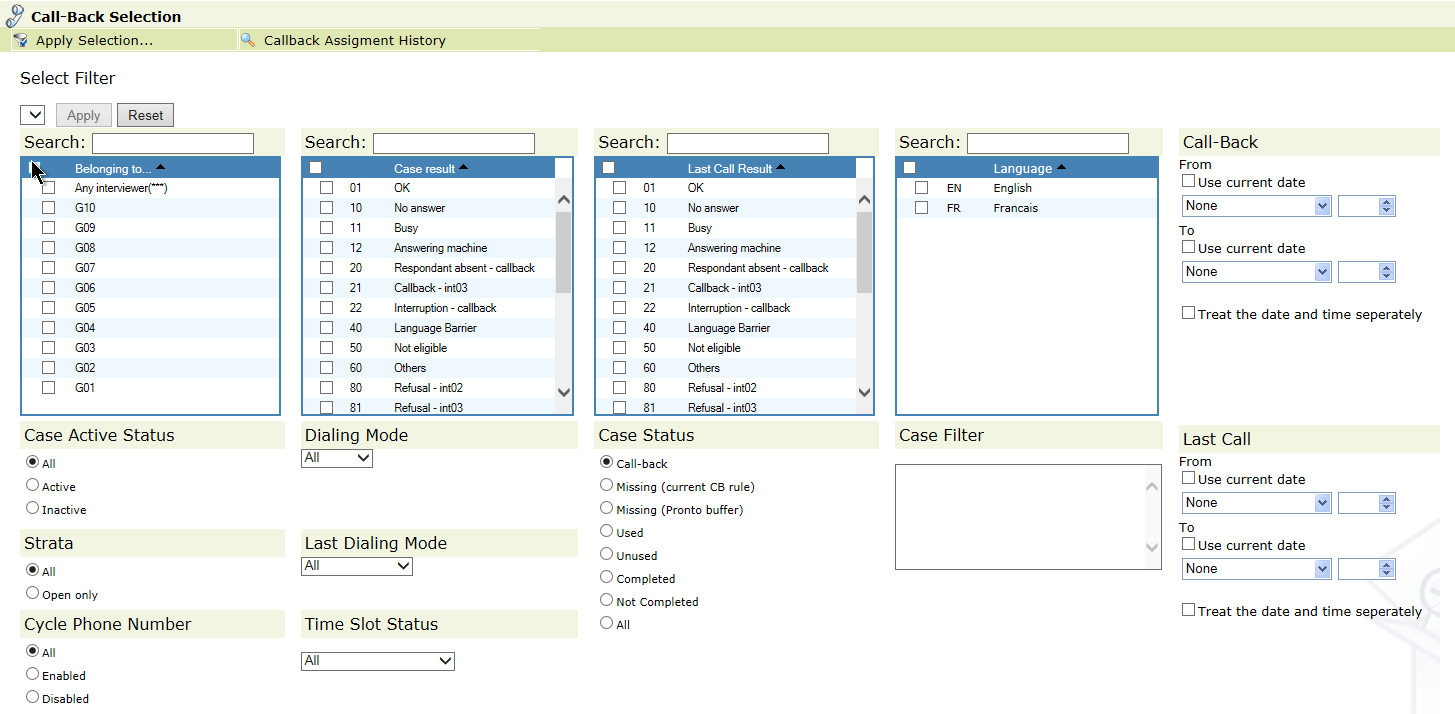
Reassigning cases is made through the Call Backs Assignment tool which allows you both to select and reassign call-backs. You can manually set a different date and/or time to a call-back, change its Priority status, and activate/inactivate Time slot constraint. Furthermore, ownership of the call-back may be assigned to a specific interviewer, a specific group of interviewers, or any interviewer (the group as a whole). These reassignments override the assignments that were made automatically when a call-back rule was applied. A Callback Assignment History is maintained, accessible through the button at the top of the Selection page.
The Call Backs Assignment link opens up the Selection Definition page in which you enter your criteria for selection of call-backs. These criteria allow you to narrow down the list of call-backs.
Note: This tool enables you to select and assign any set of cases in the project, even though not in call-back state. See Case Status.
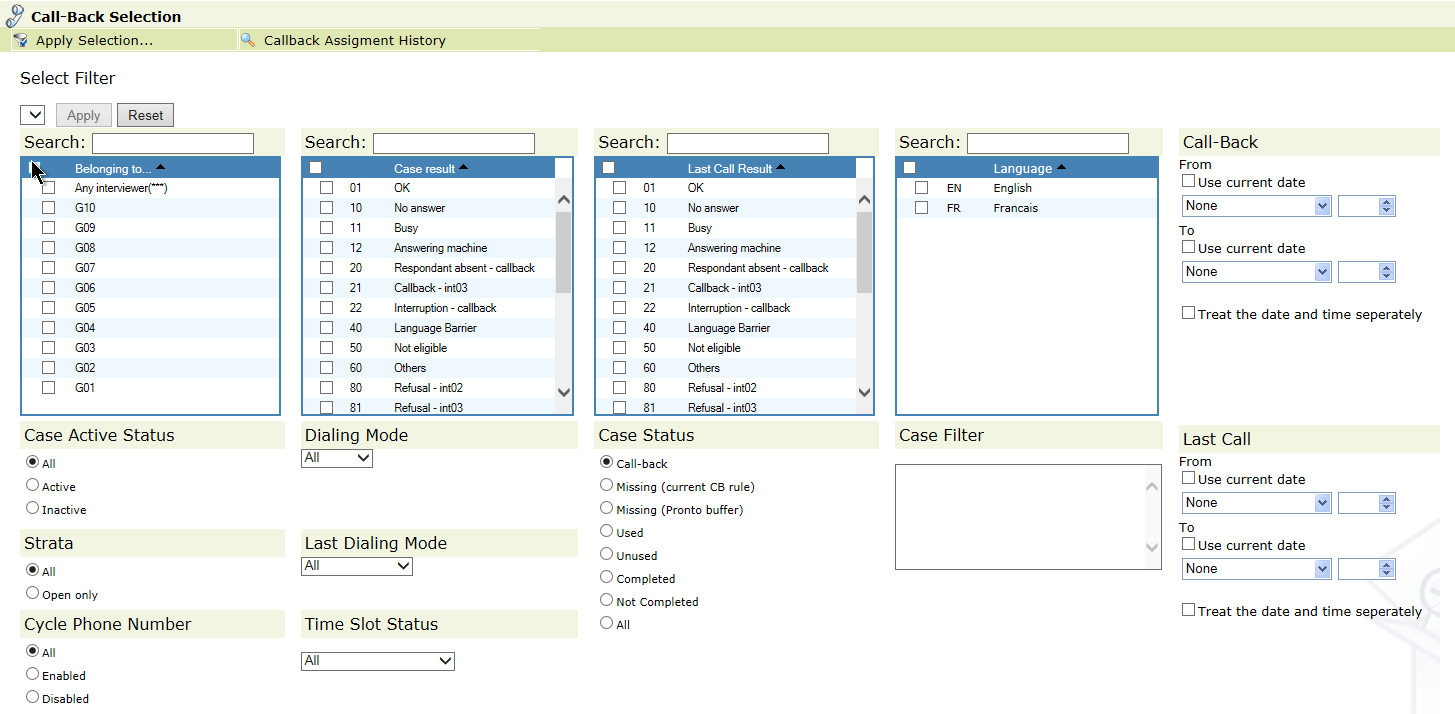
|
Field/Button |
Description |
|
Select Filter |
You can select a filter from the list of filters made in Field Settings>Filters. When you select and apply a filter in the drop down list, all fields, check-boxes and radio-buttons will be filled with the information saved in the filter |
|
Belonging to |
The check-boxes allow you to select call-backs (or cases) according to the types of interviewer to whom they belong. Note: You can filter the displayed list according the text string you type in the 'Search' field at the top of the column.
|
|
Case (Call) Results |
You can filter call-backs (or cases) by their Case Result. It presents a list of all the result codes associated with the call-backs Note: You can filter the displayed list according the result code you type in the 'Search' field at the top of the column. |
|
Languages |
You can filter call-backs (or cases) by their language i.e. the lanugage currently selected in the LANG question. The window presents a list of all the language codes associated with the call-backs/cases. Note: You can filter the displayed list according the language code you type in the 'Search' field at the top of the column. |
|
Case Active Status |
You can filter call-backs (or cases) by their Active/Inactive status. See Case Listing. |
|
Callbacks. This radio button will only offer for selection those cases which are already in call-back state. Used. Cases that have been called at least once. This is useful if you have cases which are not in callback state but need to be put in that state. Missing (current CB rule). Cases whose call-back rule associated with the last call-result indicates that they should be in call-back state. Missing (Pronto buffer). Cases that have been buffered by the number server (ServNo) for a period that exceeds the normal recycling period. Unused. This option is particularly useful for assigning sample to a group of interviewers conducting CAPI on laptops. It allows you to select cases which have not been used, and which are not in call-back state. Completed. Cases whose interviews have reached a question beyond the completion question. Not Completed. Cases which have been called at least once, but have not reached the completion question during an interview. All. This option is useful for assigning sample regardless of its state. |
|
|
Strata |
The Open only radio button constrains your choice of call-backs to only those which are in Open strata i.e. which do not belong to closed strata. The All radio button will not filter out callbacks belonging to a closed strata. |
|
Dialing Mode |
All. All cases regardless of their dialing mode. Default. Cases that have 'Default' dialing mode. Preview. Cases that have been assigned 'Preview' dialing mode i.e. which can only be dialed by an interviewer and must not be candidates for predictive dialing. Note: Dialing Mode can be assigned to a case in four possible ways:
|
|
Last Dialing Mode |
All. All cases regardless of the mode in which they were last dialed. Predictive. Cases whose last call was made in Predictive mode. Non-Predictive. Cases whose last call was made in Non-Predictive mode. Preview. Cases whose last call was made in Preview mode. |
|
Call-Backs |
This area gives you the option of filtering for call-backs that fall within a date/time interval (From/To) which you specify. The 'Use Current Date' check-boxes avoid having to pick the current date from the drop-down list. The 'Treat the date and time separately' option will apply the specified time range filter to each of the days in the date range. |
|
Last Call |
This area gives you the option of filtering for call-backs/case whose last call falls within a date/time interval (From/To) which you specify. The 'Use Current Date' check-boxes avoid having to pick the current date from the drop-down list. The 'Treat the date and time separately' option will apply the specified time range filter to each of the days in the date range. |
|
Timeslot Status |
All. All cases regardless of their Timeslot status Active. Cases whose Timeslot constraint is active. Inactive. Cases whose Timeslot constraint is inactive. Timeslots counter full. Cases whose Timeslot constraint is inactive since the maximum number of calls in each and every timeslot has been reached. |
|
Case Filter |
You may optionally enter in this field a formula which narrows down the selection of the call-backs. It may be any expression comprising system variables or responses to questions. For example, to select respondents who have been called less than three times, the filter would be: $A < 3. |
Once you have entered your criteria, and clicked on the Apply Selection button (see above), the display switches to the Call-Back Assignment page; it displays the call-backs/cases matching the selection criteria. You may select all these call-backs/cases or manually (using the Enable sub-selection option) select your own subset of them. Configure your assignment options (date, time, priority etc. as described below) and then click on the Apply button; this will reassign the cases and add the event to the 'Callback Reassignment History'.
Note: Hard call-backs that are overdue can be automatically converted to soft call-backs. See Hard_Call-back_Automatic_Reassignment_Option in the Project Field Options.
|
Field/Button |
Description |
|
Assign to |
Using the check-boxes, you can reassign the call-backs/cases to:
Note: This option is useful for assigning sample to CAPI interviewers. It enables all of the filtered cases to be equally distributed among a set of interviewers. Warning: The All button simply checks all the boxes i.e. all of the above options will be checked. |
|
Change Date |
Allows you to specify a new call-back date. Note: To take a case out of call-back state see Browser-Case Detail. |
|
Change Time |
Allows you to specify a new call-back time. |
|
Change Priority |
You can add or subtract a number to change the relative priority of the selected call-backs, or you can set their absolute priority level. |
|
Change Dialing Mode |
Allows you to change the Dialing mode to Default or Preview. |
|
Change Time Slot Status |
You can activate or inactivate Time Slot constraint for the selected call-backs. |
|
Enable Sub-Selection checkbox |
If you do not use this option, then all the call-backs/cases in the list will be reassigned. This option inserts a checkbox in front of every call-back/case displayed in the table so that you can manually select only those that you wish to assign. The range selector, whose use is optional, enables you to check off multiple cases at a time. Note: It does not uncheck any cases so you can use it multiple times to progressively add to your sub-selection.
|
This listing itemizes all call-back (case) assignments that have been made to date, providing access to detail of the filters and settings used in each assignment action.

Important: The program may refuse access to this command if the call-backs question (CB) does not exist (see Special Questions in Design).
Notes:
The Browse button in the toolbar opens the Data Browser applying a filter which corresponds to the Call-back Selection options. The Export to Excel button exports the call-backs list.
The date and time of all call-backs, which are registered on the SQL server in GMT, are automatically adjusted and displayed according to your own user time zone. When reassigning call-backs, you have to adjust for any difference that may exist between your own time zone and that of the respondent.