
A User List is a container for one or more users: it has several characteristics:
It is resource that can be assigned in any number of projects and modules. Since it can contain many users, it offers a quick and reliable method of assigning a specific set of users in a single operation.
Access to a module is constrained to those users (interviewers) or user lists that have been assigned to the module.
When a user list is assigned to a project module, a user list alias (for that user list) is created and attached to it in the Navigation Tree.
User Lists are given rights by administrators enabling members to view and take certain actions on selected folders or objects in the Command Center. These rights are conferred through the assignment of Roles in the Voxco Security Manager.
Notes:
A User List in the Command Center is known as a User Group in the Voxco Security Manager.
Roles are edited and assigned to User Lists in the Voxco Security Manager. You need to have administrator rights to do this, or have the permission to access the Security Manager.
A User List can be synchronized with A4S. See below and A4S collection module.
To create a User List
Navigate to, and select the Users node in the Navigation Tree.
The User/User List configuration screen will be presented.
In the User Lists section, click on the New button. When prompted, enter the name for the User List.
Note: The new user list will not have any Roles assigned, hence it cannot confer roles on any of its users until roles have been assigned to it in the Voxco Security Management System.
To access a User List
Navigate to, and select the User List in the Navigation Tree.
The User/User List configuration screen will be presented. In the Example below, the User List titled Field Supervisors is selected.
Note: You can import users into a User List from an external CSV file.

To assign Roles to a User List
Note: See the Voxco Security Management
To synchronize a User List with an A4S User Group
Note: A username in A4S consists of the user's email address, hence a Command Center user must have a defined email address to enable linkage with an A4S user. See User Synchronization below.
Click on the User List to select it.
Click on the Edit icon in the toolbar.
In the dialog box that appears, check the 'Sync with A4S' option.
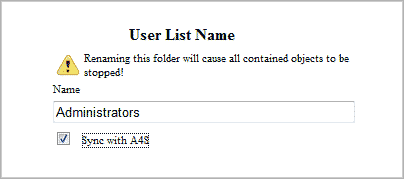
A User Group will be created in A4S if one does not already exist bearing the same name as the User List in the Command Center.
A User will be added in A4S if no matching email address is found. The new user's username will be the same as Command Center user's email address.
When a new User is added in A4S (see above), the user will be added to the User Group whose name matches the User List in the Command Center.
When a User is added in A4S (see above), all corresponding descriptive fields are updated using Command Center data.
Any Command Center user whose username is not the same as his/her email address will be deleted.
Note: A4S supports Active Directory Authentication.