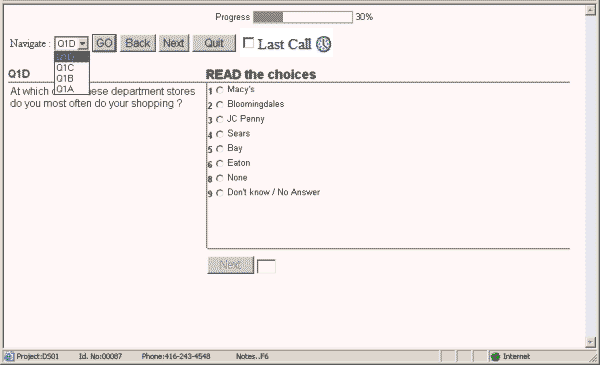
The screen shot below shows a typical question in a survey as it appears to the interviewer. To better display the navigation options, the shot is taken while the survey is in Browse state, and it shows the question navigation drop-down list in the navigation bar:
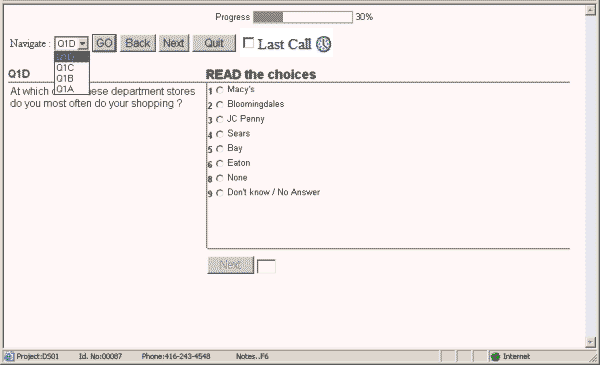
The navigation buttons, together with their keyboard equivalents are summarized and described in the table below. In order to run the survey and enter results, the survey is said to be in Running state. To navigate backwards and forwards through permitted questions the survey must be in Browse state:
|
|
Button/Field |
Keyboard command |
Description |
|
|
|
Esc key |
The Esc key toggles between Running and Browse state. Note: The Back, Next and Quit navigation buttons are available only when the interview is in Browse state. |
|
Browse state only |
|
Home key |
Use this key to move to the first question in the questionnaire - or section (if defined for the questionnaire). |
|
Back button |
Page Up key |
Use this key or click this button or to back-up one question in the branching path of the questionnaire. |
|
|
Question selector field |
Type the Alias and press the Enter key or Scroll through the question list using the Up/Down arrow keys and press Enter key or Use the Alt+Down arrows key to bring up the question list from which to choose the desired question and press Enter key |
This field enables you to go to a question which you specify. Note: Unless the questionnaire is running in Test mode, or the Forward Jumps Allowed option has been selected in the Questionnaire Options, you can only go to a question permitted by the branching logic of the questionnaire. |
|
|
Next button |
Page Down key |
Click this button to move forwards to the next question according to the questionnaire branching logic. Note: This button will take you forward only as far as a question which has already been reached. |
|
|
|
End key |
This key moves you to the last question that has already been reached. |
|
|
Quit button |
Type ? and then press Enter key |
Click this button to interrupt the interview and go to the INT question. |
|
|
|
|
|
This check-box appears only when the CATI module is configured for Automatic New Case Delivery. It enables the interviewer to stop the next case being automatically loaded when the current interview is finished. |
|
|
|
|
This button opens a page displaying the Record History i.e. history of calls. |
When any (current or higher level) nested roster has the Show Treeview option enabled, a Show Roster Tree button is available to open a roster navigation tree:

The navigation tree shows all levels of the current nested rosters. If the Show Reference Question option is enabled, the reference question value is used instead to identify each row:
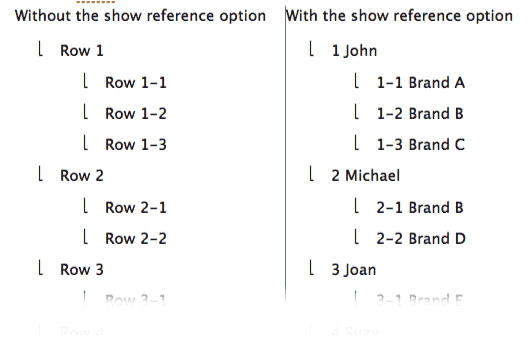
Clicking any node on the navigation tree repositions the interview to the roster row represented by the treeview node.