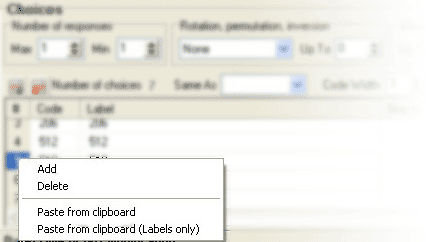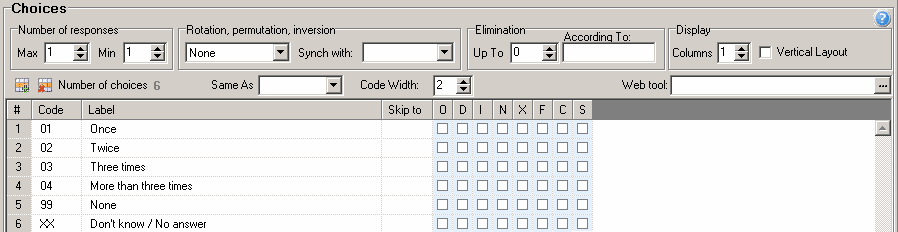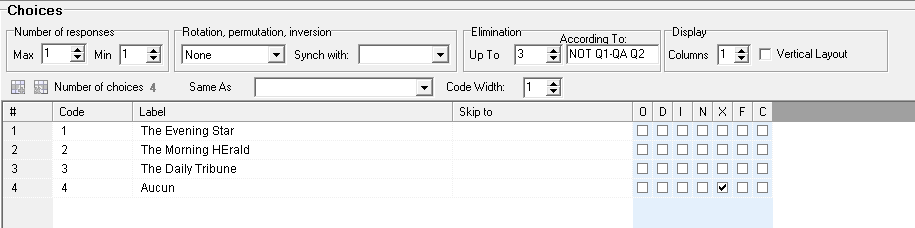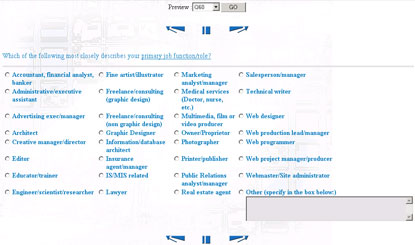|
Attribute
|
Description
|
|
Maximum number of responses
|
Maximum number of responses (mentions) to the question that may be recorded for the same respondent (maximum 40, minimum 1).
Note: Not to be mistaken with the number of choices.
|
|
Minimum number of responses
|
Minimum number of responses that are required from the respondent (range: 0 - maximum number of responses). If 0, then the question will allow a BLANK response.
|
|
Choice Rotation, Permutation or Inversion
|
Use the drop-down list to select a random rotation, permutation or inversion of the choices. You can exclude specific choices from the above action through the Fix choice attribute (see below).
The purpose of the inversion option is to avoid bias in rating scales by randomly reversing the order in which they are presented. When the option is selected in several questions, they will all be asked in the same order for that interview, whether it be in the original or reverse order which is randomly selected (50% probability of one or the other).
Note: If BLANK codes (see Code in Choices) are used to separate groups of choices, the groups of choices, rather than the choices themselves, will be rotated, permutated or inverted.
|
|
Sync with
|
Allows you to synchronize the order of the choices with those in another question. You choose the question from a drop-down list.
Warning: Selecting a question with a different number of choices and/or using the Fix choice attribute (see below) is likely to produce unpredictable results.
|
|
Eliminate up to, According to
|
Eliminates choices from the question’s choice list if they were selected (or not) in one or more specified previous questions. The previous question(s) must have the same choices in the same order. You must specify the choice number up to which you wish this feature to apply; the remaining choices are unaffected.
Syntax
|
Instruction
|
Description
|
|
Up to
|
The choice number up to which the elimination is to be performed.
Warning: If this field is blank, no choices will be eliminated.
|
|
According to
|
Choices are eliminated by specifying the alias(es) of the question(s) concerned; the range operator (-) can be used to specify a list of questions.
The NOT operator can be used in front of a question, or list of questions, to convert the ‘elimination’ into an ‘inclusion’.
You can specify an ‘inclusion’ using the NOT operator, followed by an ‘elimination’
|
Example
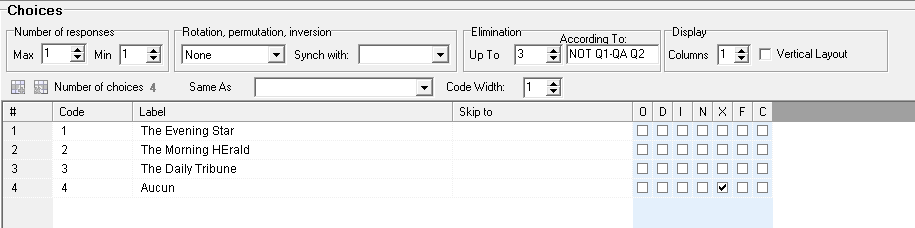
Only choices selected in questions Q1 to QA will be included, and then choices selected in Q2 will be eliminated. The 4th choice ‘None’ will not be affected (Elimination Up To: #3).
|
|
Columns
|
You can display choices in a specified number of columns. This is particularly useful when there are many choices and you wish to reduce the need for vertical scrolling. By default the choices will be positioned sequentially row by row; the Vertical Layout option will lay them out sequentially column by column.
Example:
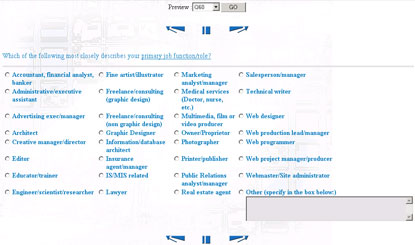
|
|
Number of choices
(min 0, max 9999)
|
Provided that the code width is not greater than 10, each question may have a set of response choices with predefined codes that can be selected in response to the current question (to copy choices, see 'Using the Questions List'). If this question uses the same choices as another question, select that other question from the 'Same as' drop-down list (see below).
|
|
Same As
|
The 'Same As' drop-down list enables you to select an existing question that has the choices you need. Any change to the choices in the source question will automatically apply to all questions whose choices are specified using this option.
Note: The selected question must precede the one you are editing. This restriction prevents circular definitions such as 'Q1 same as Q2' together with 'Q2 same as Q1'.
|
|
Code Width
|
Number of characters for one response (minimum 1, maximum 10 if the question has choices or a multiple response, 80 in other cases).
|
Choices table
|
|
No.
|
Identifies each specific choice (system generated).
Note: In IF conditions you can refer to a question's choice using its choice number, even though it is generally recommended to refer to it through its choice code
Example: #3 means "third choice"
|
|
Code
|
Identifies the response during the interview, and is recorded in the various data files. It can also be used as a reference to a choice in expressions for complex skips, computed questions and filters.
A valid code comprises an alphanumeric string (uppercase letters and digits).
Important: The code should fully occupy the specified code width (see Code Width, above) without the use of 'blanks' or symbols.
Example: Take a question with code width of 2. For two numeric choices specify '01' and '02' i.e. pack with leading zeros rather than inserting blanks, dashes or underscores. Using codes with leading or trailing blanks can cause unpredictable results in skips or filter expressions.
When importing data, it is important that the data fully match the code. Importing a '1' into the above question would not match the code '01'.
Empty codes cannot be selected by the interviewer, however you may use them to create dummy choices to create visual separations between groups of selectable choices.
Warning:
-
Certain codes must not be used, since they have a special meaning for the questionnaire syntax parser. These are: WR SR RS OR OU ET AND NOT NON.
-
Avoid using a code which is identical to a question alias as this could also confuse the syntax parser.
|
|
Label
|
Choice labels are displayed during the interview. To copy choice labels, see Using the Questions list. You can recall the response to a previous question, specifying the alias of that question enclosed between <>. See Recalls.
|
|
Skip to
|
Number or alias of the next question to be asked if this choice is selected. The simple skip is performed immediately after exiting the current question. It is recommended to avoid using this type of skip on a multiple response question since it introduces ambiguity. However, if more than one response has been recorded, leading to more than one possible destination, the program will branch to the last non-BLANK skip encountered. A BLANK skip obviously means "next question". To assign a skip, right-click in the Skip to cell and select the skip from the floating menu.
See Skip Destinations, for a complete description of the various ways to define a skip destination.
|
|
Attribute (code)
|
Codes may be assigned any meaningful combination of the following attributes. To assign an attribute, select its checkbox.
|
Type
|
Explanation
|
|
X (exclusive)
|
This code cannot be selected together with another one (Ex: None; Refusal; Don't Know).
|
|
O (open)
|
This code leads to an open-ended part; thus more than one choice can define an open-ended part (Ex: Other Newspapers; Other Magazines).
Note: To collect an open-ended response regardless of the choice made, do not assign this attribute to any choice, but make sure that the Open End option in the Question tab is selected.
|
|
D (Default)
|
The cursor will be positioned on this code when entering the current question for the first time i.e. this code will be preselected.
|
|
F (Fixed)
|
This code will remain in the same place in the list even when Rotation or Permutation is in use.
|
|
I (Invisible)
|
This code, and its associated label, will not be displayed during the interview. However the interviewer can enter it. Useful for discouraging careless use of a code.
|
|
N (Not available)
|
This code and the associated label will be neither displayed nor available during the interview. It can be used as a filler, to maintain consistency with other questions or questionnaires. Also useful if you want to define a code for recoding purposes, but not for interviewing purposes.
|
|
C (Fill code)
|
Specifies that this code is to be used as a filler when the question is skipped by a cleaning skip, or cleared by the CLC function. It can be combined with other attributes, N for instance. There can be only one C code per question; ff more than one is checked only the first one is saved.
Notes:
-
If a multiple response is thus cleared, all responses are cleared (including open-ends) and only the first one is filled with the C choice code.
-
If automatic cleaning is globally disabled, this function is also disabled for cleaning skips.
|
|
S (Soft Prompt)
|
Specifies that the question can go unanswered, and that this code is to be used as a filler in this event. There can be only one S code per question; if more than one is checked only the first one is saved. The behaviour of the question is as follows:
|
Minimum number of responses
|
(I)nvisible attribute
|
Behaviour when the question is unanswered
|
|
1
|
I attribute not checked
|
A prompt appears and the question is displayed again, this time showing the code. One of the codes must be selected; the next question will then be displayed.
|
|
1
|
I attribute checked
|
A prompt appears and the question is displayed again, this time NOT showing the code. If unanswered again, the code will be used as a filler ; the next question will then be displayed.
|
|
0
|
|
No prompt will appear, and the code will be used as a filler; the next question will then be displayed.
|
Configuration of the Soft Prompt text
-
The default text is defined in the Command Center Error Message List (Error Id: 5032).
-
The text can be customized on a question-by-question basis through an 'Include' tag in the question's Long Label.
Example: [ConfirmNoEntry Label="Some figures are missing, please confirm"]
NB: Customized prompt text is not used when the question is included in a Screen Template.
Note: Soft Prompting requires enabling in the Collection module configuration (CATI, CAWI).
|
|