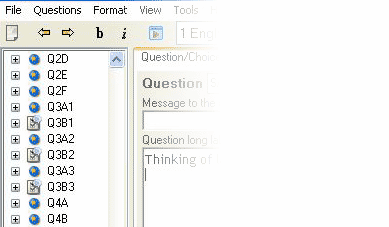
In Design, the Questions List appears on the left, and is always displayed no matter which tab your are working in.
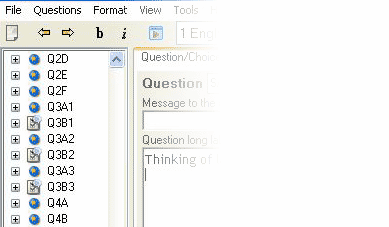
The Questions List is a scrollable list showing the aliases of all questions defined for the questionnaire. When a + sign is displayed to the left of an alias, this indicates that the question possesses attribute(s) of the type(s) currently selected in the View menu (choices, labels, skips, or masks). Clicking on the + sign, or pressing the right-arrow key will show the question's attribute(s). Double clicking on a question will also make it the current question.
Icons are displayed to the left of each alias. The purpose of the icons is to provide a visual cue indicating what type of questions they are. The icons have the following meaning:
Note: When the 'Question Folders' option is selected in the View Menu, the Questions List allows you to group questions into folders. These folders appear as expandable/collapsible items in the Questions List. See Question Folders.
When a question is selected and made into the Current Question, its attributes and properties are displayed in the Question / Choices tab, and its question number is shown at the bottom-left of the window. This number, generated by the system, identifies the sequence position of the question; it cannot be changed directly, but when you move a question or a block of questions within a questionnaire, see Questions>Move Selected Questions in the main menu, question numbers are modified to reflect their new positions in the questionnaire.
You can use this list to see the questions' attributes, drag and drop a question's attribute into a field of the active question, or perform other actions. The table below shows which attributes can be copied from any question in the list to the field of the active question using the drag and drop feature.
|
Tab |
Field |
Attribute copied |
|
Question |
|
|
|
Choices |
Choice list |
All attributes: Codes, Labels, Attributes and Skip-to destinations |
|
Blocks (Rotations, Screens, Rosters etc.) |
All Begin and End fields |
|
When you drag and drop questions over a field, a "blank" ![]() cursor indicates that you can drop the question's attribute into that field. If the drag and drop function is not allowed, you will not be able to drop the attribute
cursor indicates that you can drop the question's attribute into that field. If the drag and drop function is not allowed, you will not be able to drop the attribute ![]() .
.
Note: You can have several questionnaires open at the same time. In this situation you can drag drop attributes between questions in different questionnaires.
To perform other actions, right-click in the Questions list to display a floating menu:
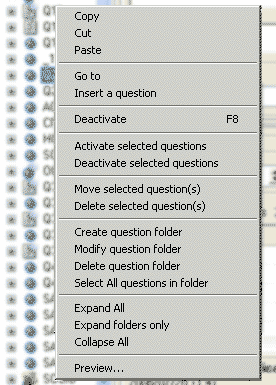
|
Command |
Description |
|
Cut, Copy, Paste |
Cuts or Copies the question to the clipboard. Pastes the question on the clipboard before the currently selected question. |
|
Go to |
Goes to the question whose alias you type. |
|
Insert a question |
Inserts the question on the clipboard before the currently selected question. |
|
Activate, Deactivate selected questions |
Equivalent to checking/unchecking their Active check-boxes. This command is blocked when the CAPI-Mobile switch is selected. |
|
Move selected question(s) |
Moves the selected question (s) before the question whose alias you type. |
|
Delete selected question(s) |
Deletes the questions |
|
Create, modify, delete, select all questions in folder |
|
|
Expand all, folders only, collapse all. |
Expands or collapses the question list to show or hide the attributes currently selected in the View menu. |
|
Preview |
'Runs' the questionnaire in a Preview window, starting with the currently selected question. |
Warning: If you cut a question, it will be temporarily stored in the clipboard, i.e. the question stays in memory until you use the copy or cut commands (from any application). If you want to paste this question elsewhere in the list, be sure not to use the copy or cut commands until you have pasted the question.
To select a question
Type its alias
Navigate through the list using the Up/Down arrow keys
Click on the question
To make a question the Current Question
Select the question (see above)
Do one of the following:
Press the Enter key
Double-click on the question
Note: All the attributes and properties of the current question are displayed in the Question/Choices tab.
To view question attributes in the list
In the View menu, select the attribute(s) you want to display.
In the Questions list, select a question.
Click the + sign for a question or press the right-arrow key.
To see the selected attributes for all questions
Right-click in the Questions list.
From the floating menu, select Expand All.
To copy another question's attribute
In the Questions list, make into the current question the one into which you want to drop another question's attribute.
Also in the Questions list, click on the question whose attribute you wish to copy. Drag it and drop it into the desired field of the current question.
To move a single question
Drag and drop the question to the desired location in the list.