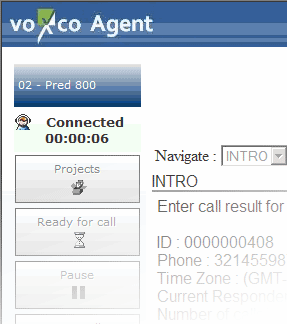Control
Description
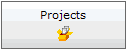
Takes the screen back to the project selection page.
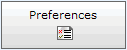
Presents the user Preferences configuration page. The configurable preferences are:
-
Toolbar position - Top or Left
-
Language of interface - English or French. The default language on log-in is the one configured for the user (interviewer) in the security system. The language selected here, if changed, applies only for the duration of the session.
-
Show Logo - Show or hide the Voxco page header.
-
Change Password - Change the interview's password.
Note: The Preferences control does not appear once a session has been started.
![]()
Opens up the on-line help for Voxco Agent.
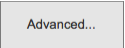
Opens up the 'Advanced Panel'. Features include: Putting a call on hold; dialing another number; establishing a conference; transferring a call.
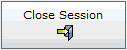
Quits the Voxco Agent session.
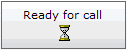
Makes the interviewer available to the telephony module.
This control is available when the Interviewer Status (see below) is 'Idle' or 'Delay'. When clicked, the Interviewer Status will turn to 'Waiting' i.e. waiting for an available live connection with a respondent.
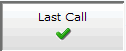
Tells the telephony server that the interviewer wishes to disconnect when the current call is completed. When clicked, it is displayed as a button that has been pushed-in until the interview has been completed.
Note: This control provides the telephony server with a forewarning that the interviewer will be unavailable to take a connected call when the current interview ends; it helps to minimize dropped calls in the case of automated dialing.
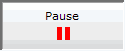
Tells the telephony server that the interviewer wishes to become unavailable. It is available when the status is 'Waiting' and changes the status to 'Idle'. It will be displayed as a button that has been pushed-in until the Ready for Call control clicked.

Hangs-up the telephone line. It is available when the status is 'Connected'.
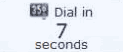
This display, applicable to Preview dialing only, indicates how many seconds remain until the telephone number will be automatically dialed. In this example there are 7 seconds remaining. Appears only if a time delay is specified in the $PRONTO command for the questionnaire/script.
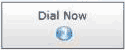
This button, applicable to Preview dialing only, dials the number immediately, regardless of any remaining number of seconds displayed (see above).
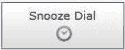
This button, applicable to Preview dialing only, resets the default number of seconds according to the 'snooze' time delay specified in the $PRONTO command for the questionnaire/script.
![]()
Initiates recording of a sound file. Appears when a $PRONTO RECORD or $PRONTO OPENEND ($V) mask is encountered in the questionnaire/script.
![]()
Plays back a sound file. Appears when a $PRONTO PLAY mask is encountered in the questionnaire/script.