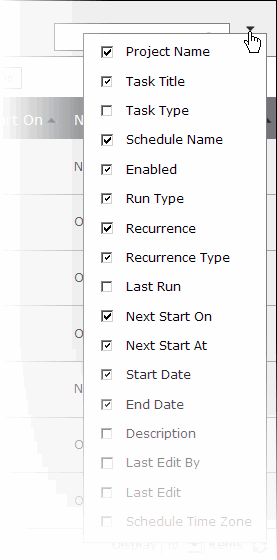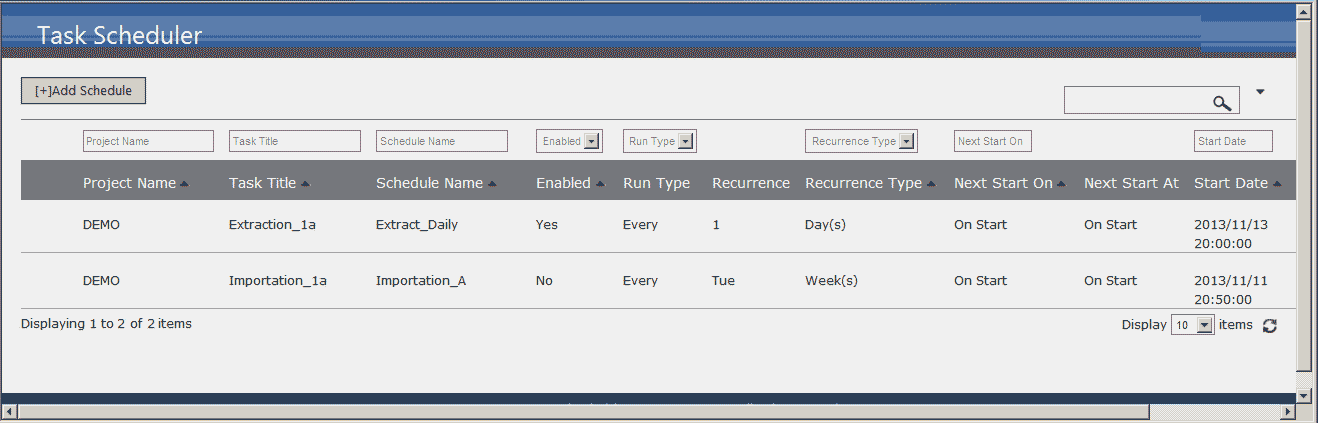
The Task Scheduler enables you to automate certain Field Management operations at specified times and frequencies. A 'Task', which is project-specific, is a configuration of settings for an Importation or Extraction which has already been saved as a Task in the project's respective Importation or Exportation page. A 'Schedule' is an instruction to run a 'Task' at one or more certain moments.
Note: An importation or extraction task, depending on the job, can put significant load on the SQL Server. For this reason, it is important to think carefully about the precise start time of scheduled tasks, to avoid having several tasks running at the same time.
The screen-shot below shows two 'Schedules' ; they were added and configured using the 'Add Schedule' button located at the top-left of the page. You can filter the list by typing a search string, or choosing from a drop-down list, in one of more of the fields located at the top of each column. The filter field with the magnifying glass icon is a general filter i.e. not column-specific:
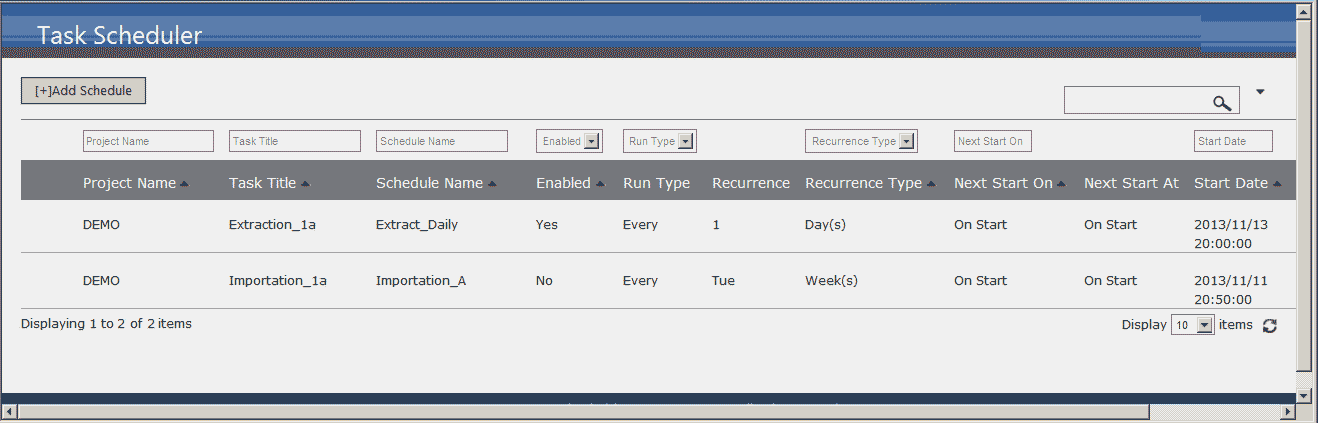
To add a schedule
Click on the 'Add Schedules' button.
Select the project to which schedule is to apply.
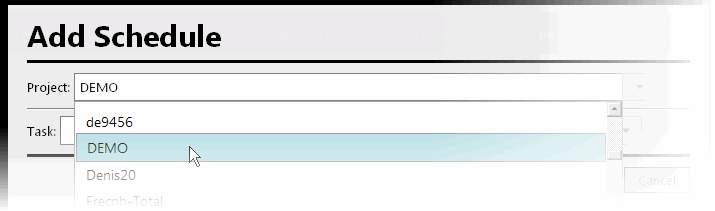
Select the task to which the schedule is to apply.
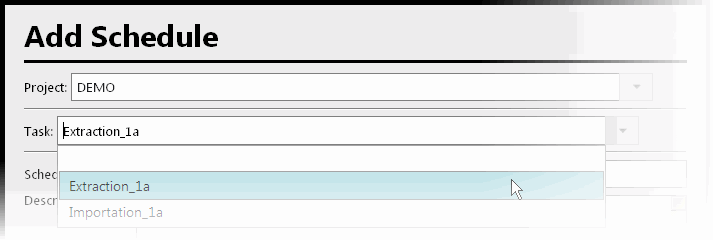
Name the schedule and configure its options, which are self-explanatory: the schedule can be set to occur once (one time) or recurring. If recurring, there is a choice of Daily, Weekly or Monthly, and the precise times can be set. You can limit the recurring schedule within specified start and end dates.
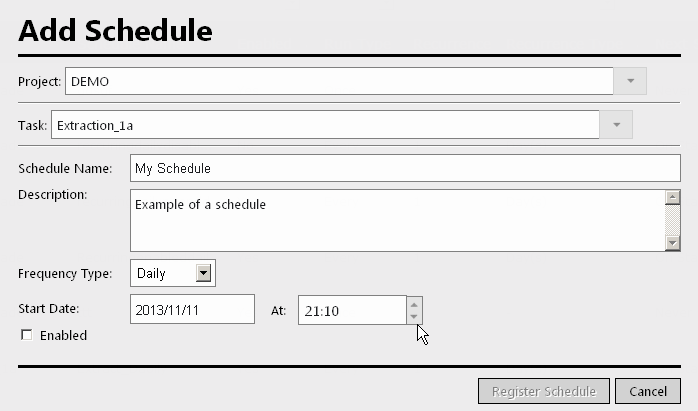
Register the Schedule. It must be 'Enabled' in order to operate.
To access a schedule
Place the mouse cursor to the left of a schedule. A click on the icon that appears opens up the menu. The items are self-explanatory:
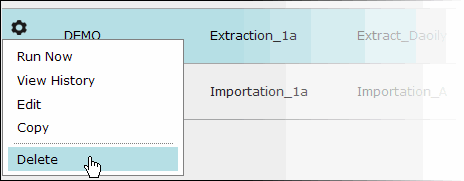
To configure the columns displayed in the list
Click on the 'expand' button on the top right of the page. The check-boxes control which columns will be included in the listing.