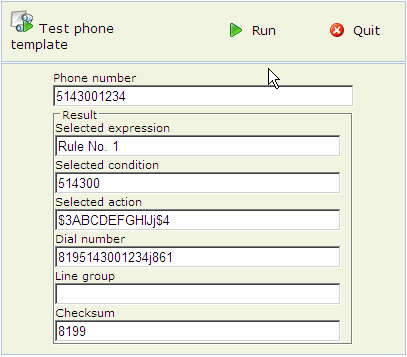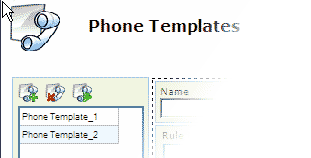
A telephone template is a complete specification as to how a Pronto Server should convert telephone numbers, usually supplied by a Number Server, into the actual sequence of digits that it will dial. It also allows for a choice of line groups on which the numbers will be dialed.
Its purpose is to automate the manipulation of telephone numbers to suit a local telephone environment, and to control an optimum choice of lines so that campaigns can be conducted in the most cost-efficient manner. You can create as many templates as you need, and they can then be applied to any project as required.
Note: The particular telephone template that a Pronto module should use is specified in its settings.
A template comprises two parts:
Rule list (NSC script). A list of rules, each of which has a condition list leading to a specified action. An action is the manipulation of chosen segments of the telephone number, together with the incorporation (optional) of one or more string variables, usually as a prefix or a suffix (see above).
Note for programmers: The Rule List is equivalent to a cascading series of labelled IF..ELSE statements. For each rule, the Condition List is a cascading series of conditions separated with OR arguments.
String variables (TPL file). A list of up to 9 user definable strings each of which can be used as a prefix, suffix or for insertion in a telephone number i.e. in an action (see below). Valid characters are: 1234567890,. The comma introduces a pause whose duration depends on the settings in the Pronto Server. If the Intelligent Line Group feature is activated in the Pronto Server, each string may have associated Line Group priority to be used whenever the string is applied in an action.
N.B. The comma “,” must not be used in any ISDN context.
You access the phone templates list in the Phone Templates page; it is located in the Settings Master folder. The buttons at the top of the template list allow you to add a new template, and delete or test the template currently selected in the list:
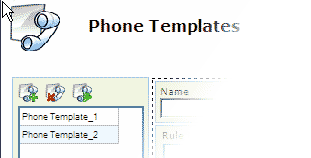
To edit an existing template, simply select it in the list. When you create a new one (using the add icon), you give it a name in the Name field which will be blank. The template editing window is displayed below:
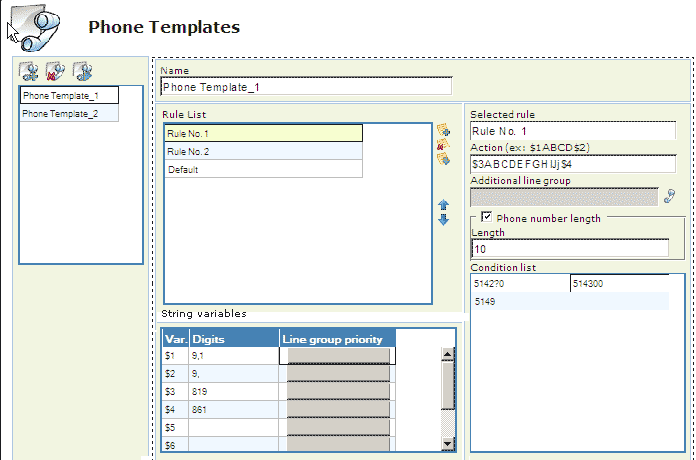
In this example, there are four string variables which have been entered directly in the cells $1-$4. The Line group priority column is inaccessible because the Pronto Server does not have the Intelligent Line Group selection option selected.
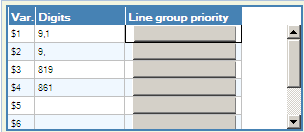
If Intelligent Line Group selection is active on the Pronto Server, you will be able to select one or more of the server's installed line groups when you click in one of the cells. The selection window will appear, and you can use the buttons to choose line groups in the left-hand list, and assemble them, in your chosen order, in the right-hand list titled Selected:
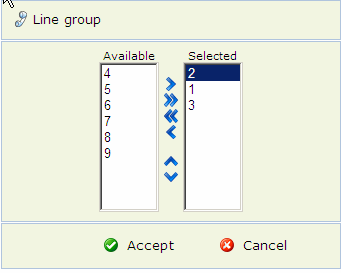
Once you have selected the line groups and confirmed, they will appear in the main window, enclosed in brackets:
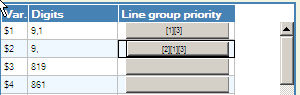
Notes:
Prefixes and suffixes can also be applied to phone numbers in the configuration of a Pronto Server.
The ServNo program can be configured to automatically strip a leading 1 digit from all phone numbers.
A rule comprises its name and a specified action (manipulation of the telephone number string) to be taken if the number meets any one of the rule's set of conditions. Rules in the rule list are applied in the order that they appear in the rule list. As soon as a rule is reached whose conditions match the telephone number, its action will be applied. Hence, the rules should be placed in decreasing order of importance.
Note: A rule titled Default is automatically placed at the bottom of the rule list. This is the rule that will be applied when none of the other rules apply. It cannot be moved from its position at the bottom of the list.
To create and edit a rule
Click on the add icon ![]() to the right of the Rule list. A new line will be added to the list, and you then type the name (label) you wish to give to the rule.
to the right of the Rule list. A new line will be added to the list, and you then type the name (label) you wish to give to the rule.
The action and conditions of the rule currently selected in the rule list are displayed in the right-hand portion of the window. Hence, to display and/or edit it rule, first of all select it in the rule list.
Note: The import button ![]() to the right of the rule list allows you to import rules from an NSC script i.e. rules defined in pre-Pronto³ version.
to the right of the rule list allows you to import rules from an NSC script i.e. rules defined in pre-Pronto³ version.
To change the order of rules
The ![]() and
and ![]() buttons allow you to move the currently selected rule up and down the list.
buttons allow you to move the currently selected rule up and down the list.
A rule's action consists of assembling the dialing string from specified segments of the telephone number, together with one (optional) or more string variables (described above).
A sequence of characters representing a segment and position of digits in the telephone number. The digits of the telephone number being manipulated are coded A-Z (upper-case only). The characters $1-$9 refer to the string variables (see above).
Assume a telephone number: 5148619255, and that the String variable $1 is "9,1"
|
Action |
Resulting dialing string |
|
DEFGHIJ |
8619255 |
|
$1,ABCDEFGHIJ |
9 (pause) 15148619255 |
To edit an action
In the Rule list, select the rule whose action you wish to define.
In the Action field, type the action according to the syntax.
Note: If Intelligent Line Group selection is activated on the Pronto Server, you can also specify preferred line groups to be associated with the action.
The conditions for the application of a rule test the number of digits in the telephone number, and whether it starts with the digits specified in any one of the statements in the list. Provided the number of digits matches, each statement in the condition list (starting from the top of the list) will be tested against the number until one is found which applies. When a condition is found which applies to the number, the rule's action will be implemented.
Any sequence of digits (0-9). The ? character is a wildcard representing any digit.
|
Rule |
Conditions |
Action |
Explanation |
|
|
|
No. of Digits |
Starting Digits |
||
|
Rule No. 1 |
10 |
514300 |
$3ABCDEFGHIJ$4 |
IF the number consists of 10 digits AND it begins with 514300 OR it begins with 514200 or 51421 ...514290 OR it begins with 5149 THEN Prefix the 3rd string variable, followed by 10 digits and postfix the 4th string variable. ELSE |
|
5142?0 |
||||
|
5149 |
||||
|
Rule No. 2 |
10 |
514 |
$1DEFGHIJ$2 |
IF the number consists of 10 digits AND it begins with 514 THEN Prefix the 1st string variable, followed by 7 digits starting from the 4th position, and then postfix the 2nd string variable. ELSE |
|
Rule No. 3 |
7 |
|
$1ABCDEFG$2 |
IF the number consists of 7 digits THEN Prefix the 1st string variable, followed by 7 digits starting from the 1st position, and then postfix the 2nd string variable ELSE |
|
Default |
|
|
$3ABCDEFGHIJ$4 |
If none of the previous conditions apply, THEN Prefix the 3rd string variable followed by 10 digits and then postfix the 4th string variable |
To add a condition
If there is no empty cell available in the Condition list, click on the New button at the bottom of the list. This will add a new line with 2 empty cells.
Click in an empty cell in the Condition list, and then type the condition
The Test button ![]() at the top-left of the Template window opens the Phone Template Test window. For any phone number that you enter it will display the rule that it applies together with the converted dialing string:
at the top-left of the Template window opens the Phone Template Test window. For any phone number that you enter it will display the rule that it applies together with the converted dialing string: