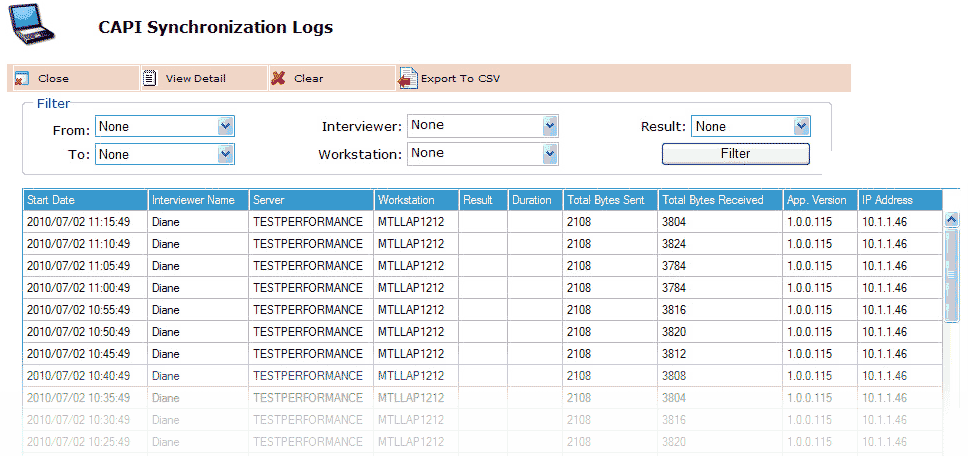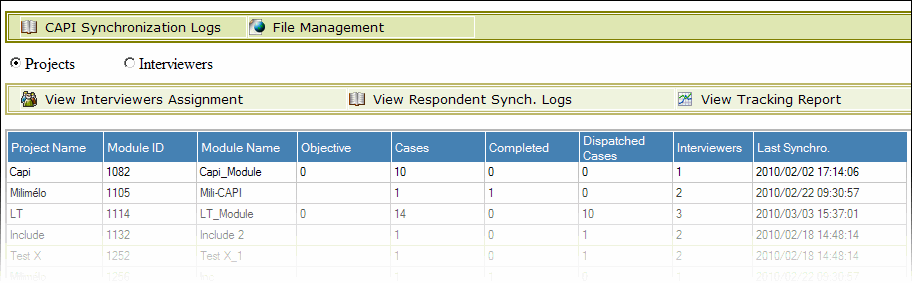
The CAPI Dashboard is a 'view' which can be selected (if enabled) in the Command Center's main Dashboard. It comprises a number of reports on the state and progress of CAPI (face-to-face) collection operations. It also provides access to tools for managing the transfer of files between the server and interviewer laptops through the File Management button in the upper toolbar, which also provides access to the CAPI Synchronization Logs, which can be useful for tracking cases in detail.
When you first select the CAPI View it defaults to the display by Projects. Radio buttons allows you to switch to the view by Interviewers and vice-versa.
The table on this page provides a summary of project progress broken out by CAPI collection module. The toolbar above the table provides access to Respondent (Case) Synchronization Logs and the Tracking Report (also available in the Reporting tools). The View Interviewers Assignment button will list the interviewers assigned to the CAPI module currently selected in the table.
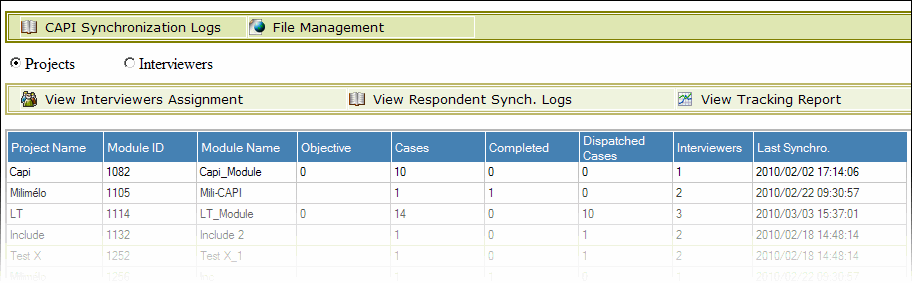
|
Column |
Description |
|
Project Name |
The name of the project to which the CAPI collection module is attached |
|
Module Id. |
The CAPI collection module ID assigned by the program upon the module creation |
|
Module Name |
The CAPI collection module name defined for the project |
|
Objective |
The global quota defined for the project |
|
Cases |
Total sample (cases) for the project |
|
Completed |
Completed cases i.e. that have reached the defined completion question |
|
Dispatched Cases |
Cases currently assigned to laptop users of active projects |
|
Interviewers |
The number of interviewers (users) attached to the collection module |
|
Last Synchronization |
Date and time of the last synchronization |
This table lists the interviewers assigned to the CAPI module currently selected in the Project list.
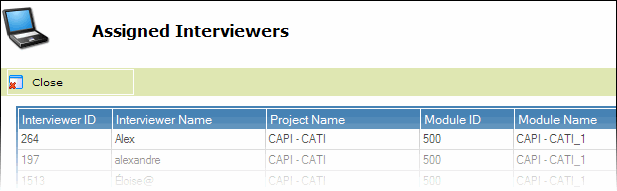
This table lists case synchronization events for the CAPI collection project currently selected in the Projects list. The filters and columns are mainly self-explanatory. The Status option comprises three states: OK, Error and Warning. The Warning state applies to cases that the system has disregarded due to some logical inconsistency such as a date on the server being greater than the date on the laptop.,These cases should be investigated.
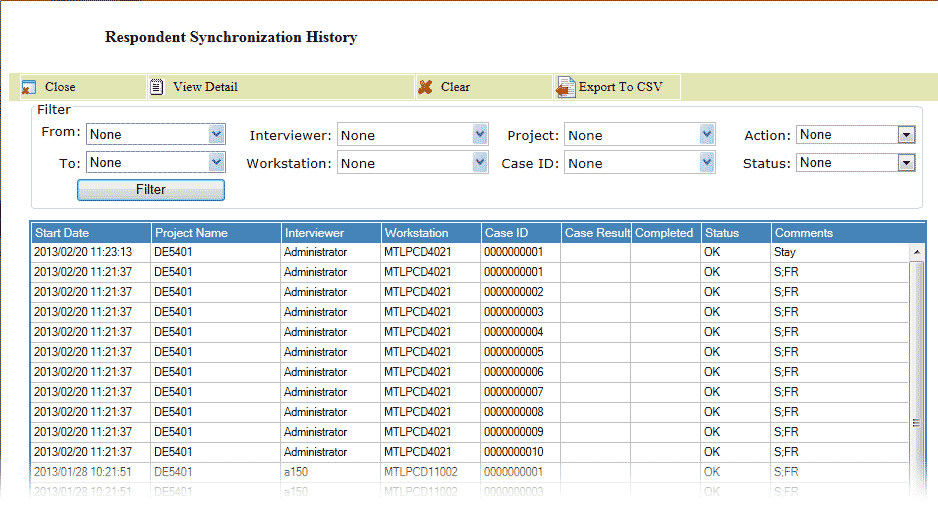
If you double-click on any case in the Case Synchronization History (shown in the above screen-shot), this opens the page detailing the last synchronization session which affected it. As can be seen in the screen-shot below, the session involved more than one project.
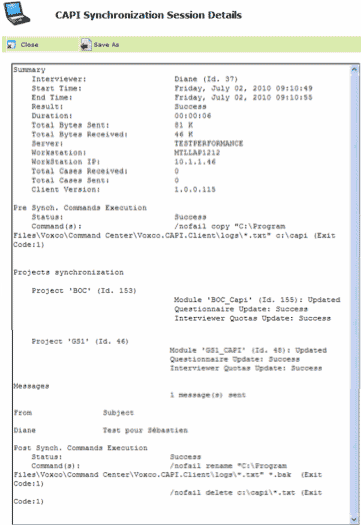
The table on this page provides a summary of the progress of each interviewer. The toolbar above the table provides access to Respondent (Case) Synchronization Logs. The View Projects Assignment button will list the projects assigned to the interviewer currently selected in the table.

|
Column |
Description |
|
Interviewer Id. |
The Command Center user ID assigned by the program upon the user’s creation |
|
Interviewer Name |
The Command Center username defined for the interviewer |
|
Total Modules |
The number of CAPI collection modules to which the interviewer is assigned. |
|
Total Quotas |
The target number of completed interviews for the interviewer. |
|
Total Cases |
The number of cases belonging to the interviewer, whatever the case location or status, for all the projects to which the interviewer is assigned. |
|
Total Completed |
The total of completed cases i.e. interviews that have reached the completion question, for all the projects to which the interviewer is assigned. |
|
Last Synchronization |
Date and time of the last synchronization. |

The CAPI Synchronization logs are accessed from the CAPI Dashboard. The logs are consist of a listing of synchronization sessions made between laptops and the server. The filters above the listing enable you to narrow down the display to show only those in which you are interested. You can generate a CSV file of the listing, and also 'clear' the logs.