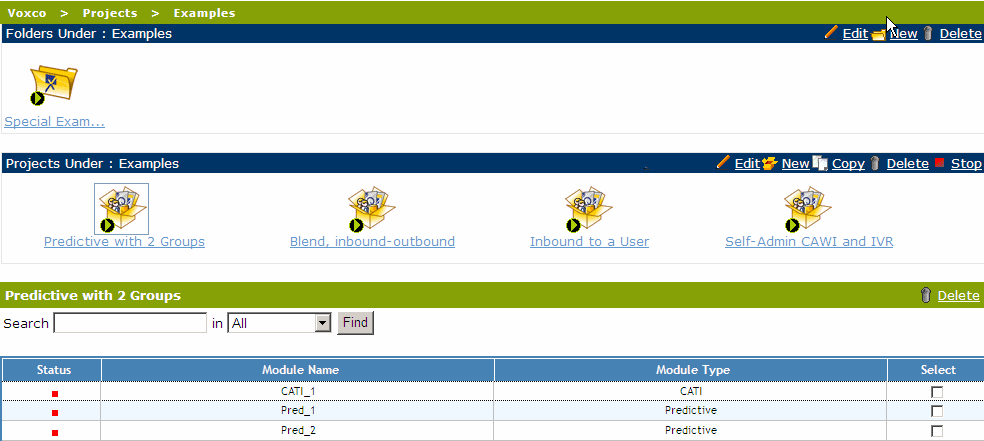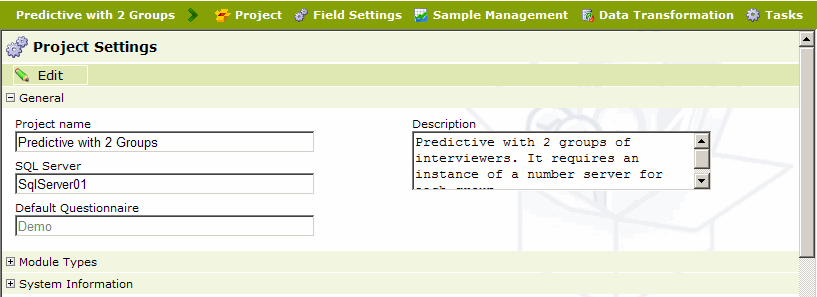When you click on Projects (Master Folder) in the Navigation Tree, its top-level Folder View is displayed. In this example, there are two sub-folders which have already been created (Demo and Examples); there are no projects directly under the Projects folder itself:
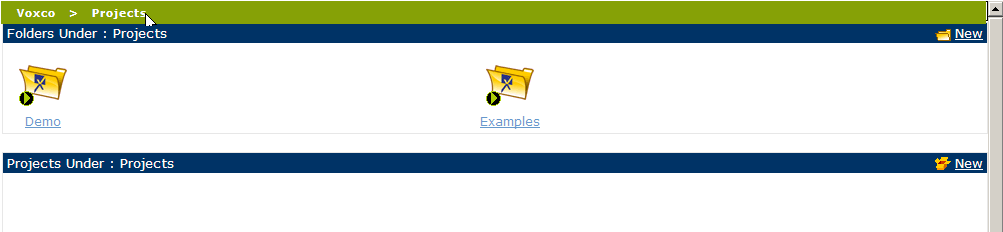
When you click on a folder it will become the current folder. In the following screen-shot, the folder titled Examples has been clicked, it is now the current folder, and the projects within it are displayed. Its Title bar provides a New button for creating a new project:
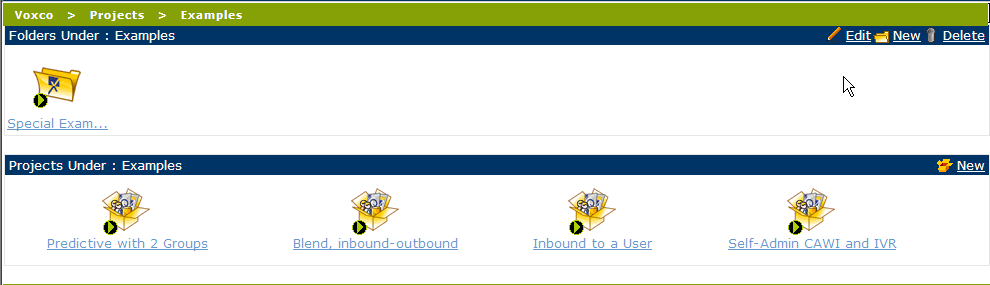
When you click on a project itself it becomes the currently selected project. The Edit, Copy, Delete, Stop and Restore commands in the Projects toolbar will apply to this project, and any of its attached collection and telephony modules will be listed below.
Note: the Copy command will create a new project, copying : All modules (CATI/CAWI/Pronto), Project Field Options, Strata/Quotas Schedules, Call-Back Rules, Extended Rules, Shifts and Time Slots, Determine question that count, Strata Definitions and Quotas
The following screen-shot shows the project titled "Predictive with 2 Groups" selected. It has one CATI collection module, and two Predictive telephony modules attached: