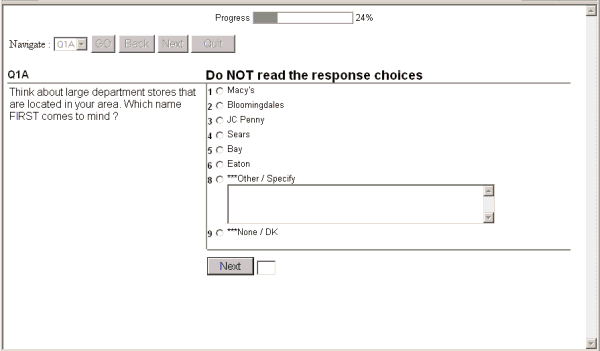
The Command Center enables very precise customization of the layout, on a project-by-project basis, of the screens presented to the interviewer. However, for CATI mode projects, where it is an interviewer/agent rather than the respondent who will be interacting with the survey, it is important to use a layout which is easily recognizable and readable, and which supports agent productivity by providing keyboard commands (in addition to mouse commands). Such a layout is provided in standard form. It is discussed below.
The screen shot below is taken from a live interview. It displays the navigation bar, which is explained later, and a typical question with response choices (with radio buttons) and a field in which an open-ended response can be entered.
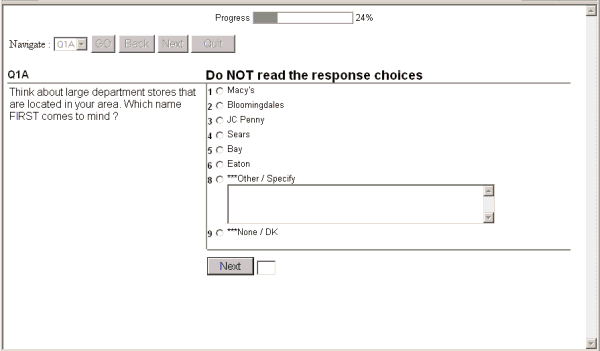
While responses can be chosen using the mouse, for CATI projects it is quicker to use the keyboard, and interviewers/agents should be encouraged to understand this interface before unnecessarily getting into the habit of using the mouse as their principal means of entering responses.
The Tab key behaves as in most browser windows i.e. it proceeds to the next field in the window.
The Enter key confirms all that has been entered and selected for the question or screen, and proceeds to the next question.
The keyboard methods for making choices and selecting responses are summarized below:
|
Action |
Situation |
Keyboard method |
|
Select choices(s) |
Single response question |
Type the choice code |
|
Use the Down arrow key |
||
|
Multiple response question |
Type the series of choice codes |
|
|
Use the Down arrow key to select the choice and press the Spacebar |
||
|
Block screen (multiple questions) |
Use the Tab key to move between questions |
|
|
Use the Arrow keys to move between choices of the current question |
||
|
Enter Open-ended response |
|
Use the Tab key to enter the open-end box (or click on it with the mouse). Once the response has been typed, if there are no more choices to be made for the question, the Enter Key can be pressed to confirm all entries for the question, and proceed to the next question. |
|
Confirm all the responses for the question |
|
Use the Enter key to confirm the entry and move to the next question |