Select Tools>Definition by Syntax in the mini toolbar.
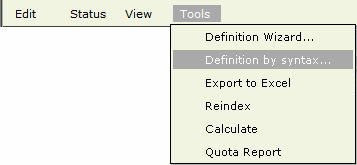
Type the expression in the window
Click on the 'Create Strata' button
Click on the Accept button to add the strata showing in the table; or click on the Cancel button.
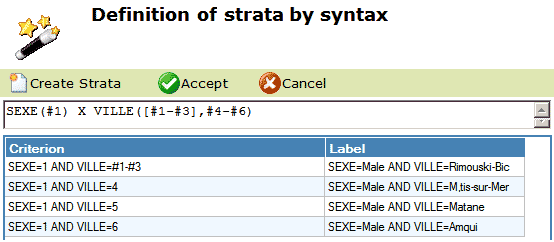
When a group of strata is derived from combinations of choice categories, their definitions can usually be generated by through a global strata definition. You can create the definition by typing it (Definition by Syntax option) or by generating (Definition Wizard option).
The Definition by Syntax option allows you to create multiple strata by entering (typing) a single expression. The syntax for an expression is:
Question (choice list or [group of choices])
or
Question (choice list or [group of choices]) X Question (choice list or [group of choices])
Note: The X is a cross product operator
SEX
Creates a stratum for each choice of the SEX question
REGIO ([#1-#3],#4-#9)
Creates a single stratum for the first 3 choices of REGIO combined, and a stratum for each of the 6 next choices.
REGIO (#1-#3) X SEX
Creates a stratum for each combination of the specified choices of REGIO with the choices of SEX.
To create strata using the Definition by Syntax option
Select Tools>Definition by Syntax in the mini toolbar.
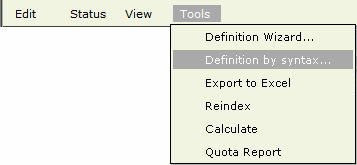
Type the expression in the window
Click on the 'Create Strata' button
Click on the Accept button to add the strata showing in the table; or click on the Cancel button.
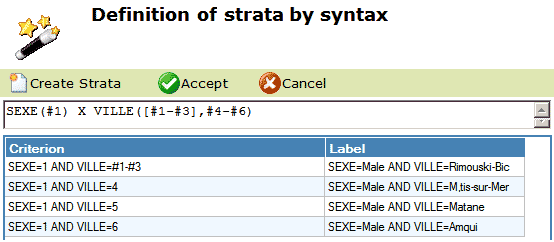
To create strata using the Definition Wizard
Select Tools>Definition Wizard in the mini toolbar.
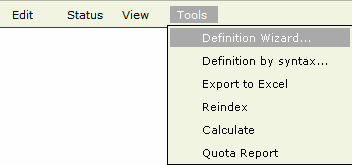
The Strata Definition Wizard page will appear:
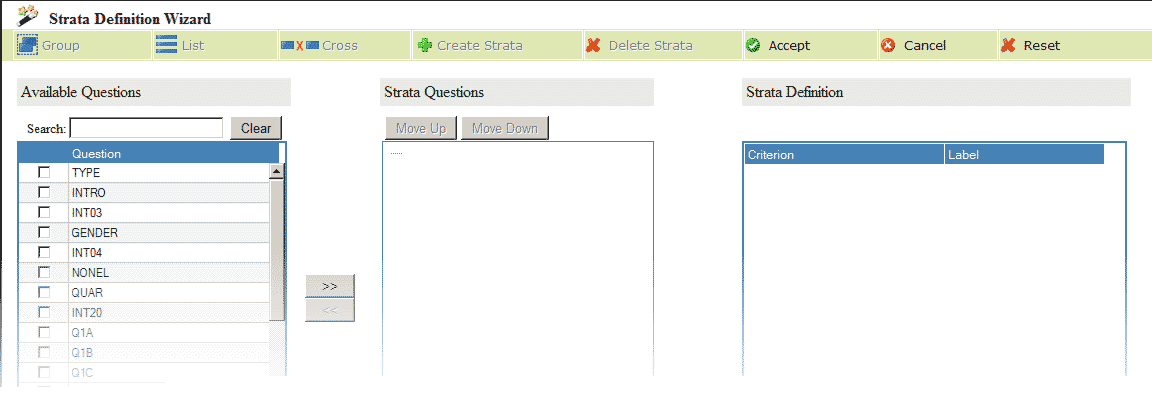
In the Available Questions list, use the check-boxes to pick all the questions that you will use in defining your strata.
Click on the right-pointing 'arrow' button to move the questions into the Strata Questions list.
In the Strata Questions list, select a question. If you wish to select a sub-set of its choice codes, expand it by clicking on the + sign. The codes will be displayed.

Select the desired code(s) from the Code list
Click on either List or Group depending on whether you wish to base strata on each code individually or grouped together:
List: The selected codes will be flagged.
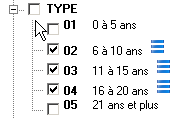
Return to Step 6 if you wish to add more codes.
Group: The selected codes will be flagged as a group with a common group number. Return to Step 6 if you wish to add more codes.
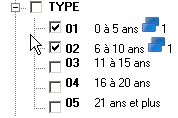
To add another question return to step 5.
Optional: Click on Cross if you wish your choices selected so far to be crossed with each other.
When you have finished building your expression, click on the Create Strata button. This will add all the new strata, displaying their individual definitions and labels in the window on the right-hand side.
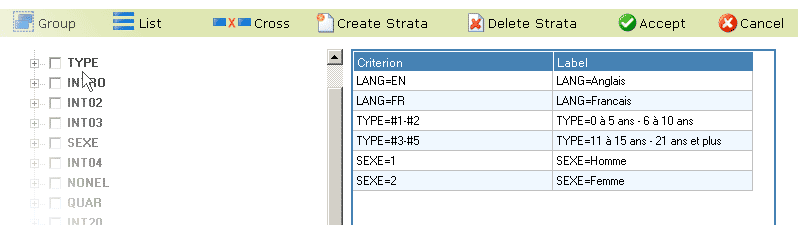
If a global definition has been used, the individual strata definitions generated can be edited: click on a definition to select it, and then press the F2 key to open-up the window to edit it. You can also simply double-click on the definition. If you type directly in the definition field it will overwrite the current definition.
To insert a new stratum, click on an existing one and then select Edit>Insert in the 'mini' menu bar just above the strata table. This will add a new row in the table. Similarly you can delete an existing stratum by selecting it and selecting Edit>Delete.
Any valid combination of expressions can be used to define membership in a stratum. See IF Conditions for a full definition of the expressions and syntax.
Warning: The syntax for Field tools (Quotas, Extract and Browse) is a simplified subset of the valid expressions described in the Design module; described under Filter expressions in Field Tools.
When defining strata, keep the following in mind:
You cannot modify a project's strata definition(s) while a project is active.
Up to 800 strata may be defined. You can also specify a (global) quota on the number of completed interviews for the project as a whole.
Remember to check the strata definition(s) if a question involved has been erased or its choices have been modified.
When using a global quota definition, choice labels will be used to create the strata labels whenever possible. These labels can be edited.
In a stratum definition, be careful of any function whose result can change on re-computation (example: the RAN function). Do not use QTA and QTF functions.
MOD ($Q, 2) == 0 respondents with even case ID numbers
$A == 0 fresh cases
$A > 0 used cases
INCOM > 50000 AND CITY=NY